The COVID-19 pandemic necessitated a rapid shift to online learning for music students and teachers alike. While video conferencing platforms like Zoom facilitate continued instruction in a virtual setting, they come with unique technical challenges for music education. Delays, distorted sound, and connectivity issues can derail an otherwise smooth online lesson.
With the correct settings adjustments, you can vastly improve the Zoom experience for music instruction. This article provides teacher-tested tips to enhance audio quality, reduce lag, optimize the view, and create an engaging virtual classroom environment for music lessons.
Audio Settings for Clear Sound
Audio configuration is imperative to ensure students hear your demonstration and instruction.
– Use a wired headset with an external mic instead of default computer audio to get stereo sound quality free of background noise.
– Adjust Zoom’s “Suppress background noise” option if ambient sounds are distracting.
– Enable “Original Sound” under Audio Settings so student and teacher audio comes through uncompressed.
– Disable options like “Automatically adjust microphone volume,” which can cause sudden volume shifts.
– Position your camera/mic properly to transmit sound from your instrument accurately.
Video Configurations for Fluid Movement
A choppy video makes it hard to follow fluid musical movements. Optimize video settings to keep the flow.
– Set your Zoom video to HD 1080p resolution for crispness.
– Adjust video to 30-60fps for smoother motions. Lower if the internet lags.
– Position your camera properly angled and zoomed to capture your instrument and movements fully.
– Use proper lighting to keep you visible and avoid glares.
Network Tweaks to Minimize Delay
The lag between audio and video disrupts the real-time interactivity essential for music lessons.
– If using WiFi, position yourself near the router and close other programs using bandwidth.
– Enable “High fidelity music mode” under Advanced Audio Settings to help reduce delay.
– Test different server regions under Settings to connect to the fastest Zoom server near you.
Layout Adjustments for Maximum Engagement
Optimizing your Zoom layout enhances the virtual teaching experience.
– Gallery View lets students see each other, helping them stay engaged.
– Hide non-video participants so only active learners are visible.
– Spotlight your video when demonstrating so students can focus on you full-screen.
– Screenshare supplementary material like sheet music or playing examples.
– Customize your Zoom background with a virtual music classroom environment.


A Well-Tuned Virtual Class
With mindful adjustments to optimize audio, video, and layout settings based on the instruments and needs of the students, Zoom can effectively simulate an in-person music lesson. As teachers and students alike continue to adapt to remote instruction, choosing a platform with extensive customization, such as Zoom, and dedicating time to fine-tune the configurations allows for an interactive, glitch-free music education journey.
While virtual classes cannot perfectly replicate the experience of learning music face-to-face, they can come close with the right technology toolkit and a teacher determined to provide their students with an inspiring online music education.


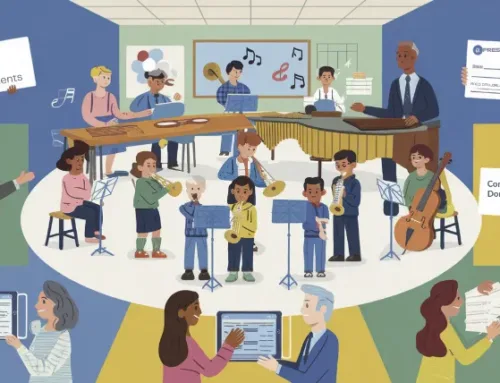

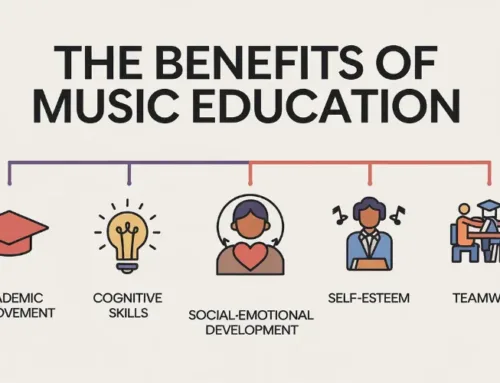
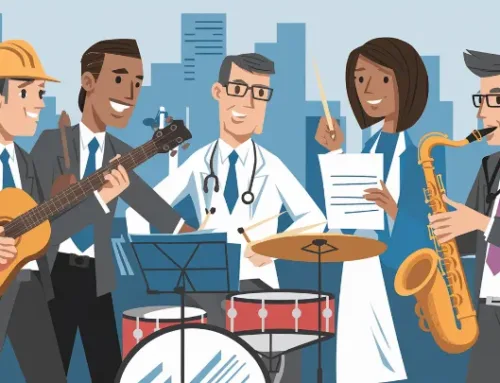
Leave A Comment
You must be logged in to post a comment.