To get started with assignments:
- Click Achievements in your top navigation bar:

- Click + next to the school you want to manage:

- Click the Class you want to manage:

- Click the Student you want to manage:

- Students can assign their own primary instrument by logging into their account, or you may assign one by clicking Assign Primary Instrument:

- Students may not assign additional instruments, but you may assign them by clicking Assign Another Instrument:

- Students may not assign additional instruments, but you may assign them by clicking Assign Another Instrument:
- Click on Chapter accordions to reveal Lessons, Practices, and Units:

- Lessons are video tutorials:

- Practices are sheet music:

- Units are groupings of Lessons and Practices:

- Lessons are video tutorials:
- Click the Play button to view a Lesson or Practice before assigning it to students:

- Click on the three dots to the right of the Play button to assign a single Lesson or Practice to the individual student or their entire instrument section:

- Click on the three dots to the right of the Unit to assign groups of Lessons and/or Practices to the individual student, their instrument sections, or their entire class:

- Assign a due date on the modal that pops up after you assign a Lesson, Practice, or Unit:

- After assigning a due date, the Lesson(s) and/or Practice(s) assigned will turn green but the Viewed column will state N0 until students have completed their assignment:



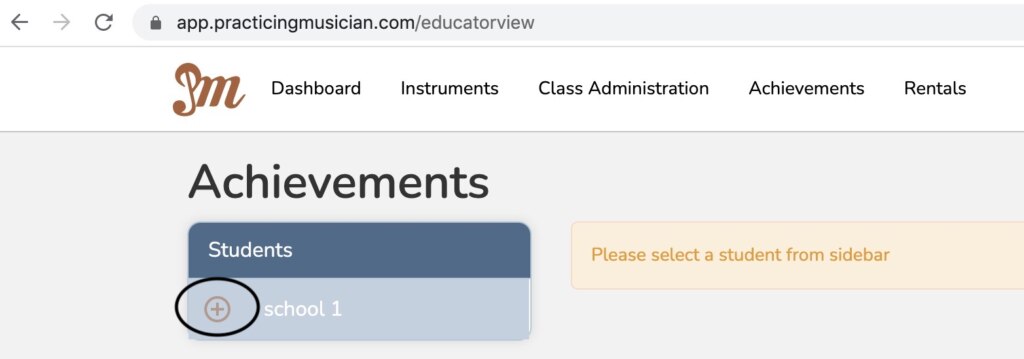
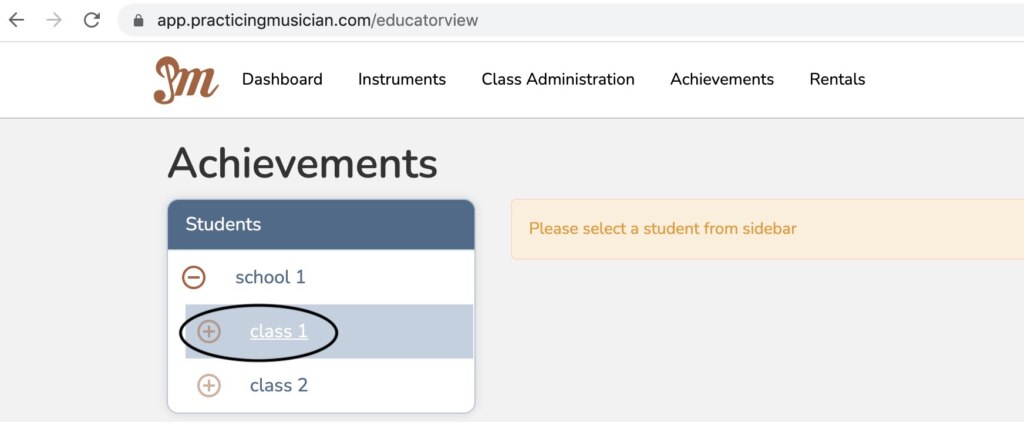
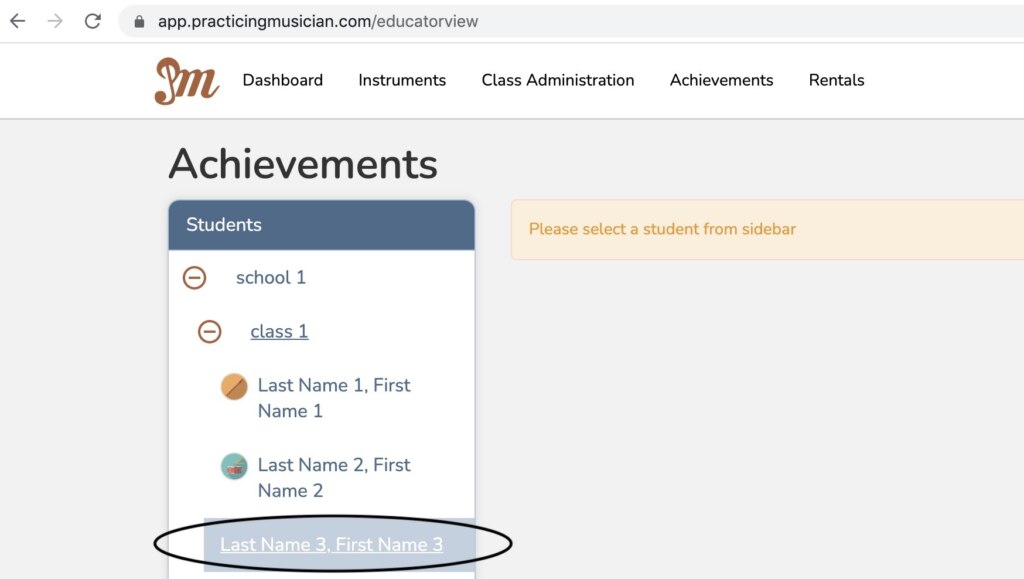
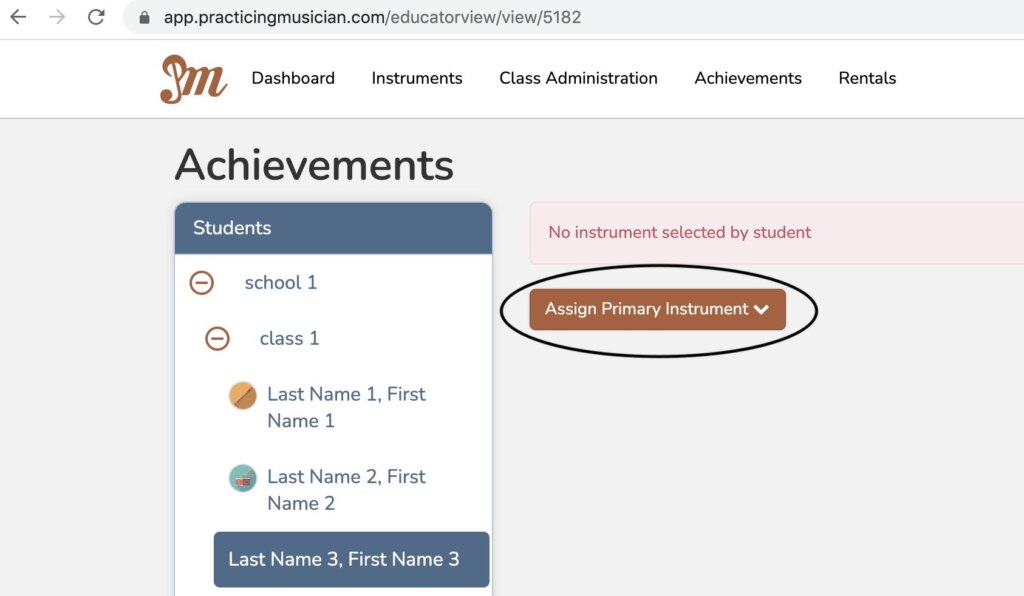
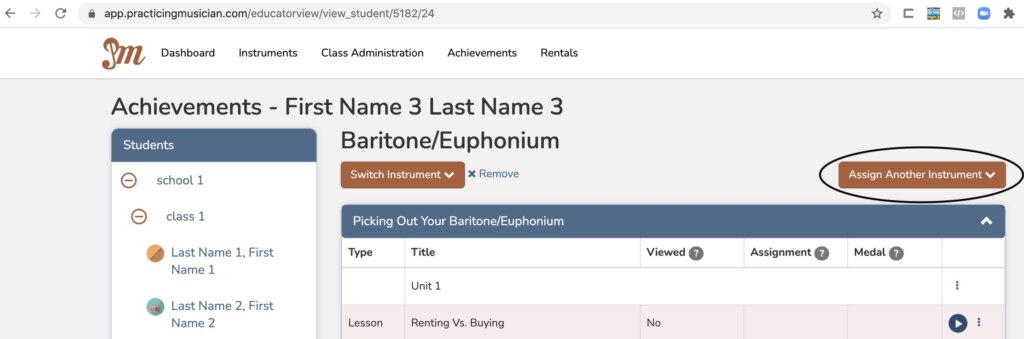

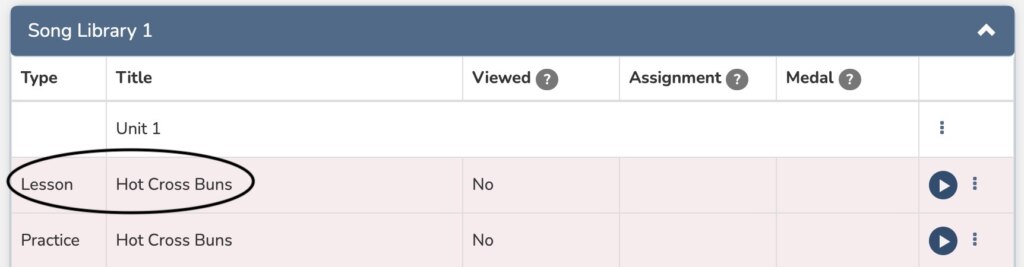
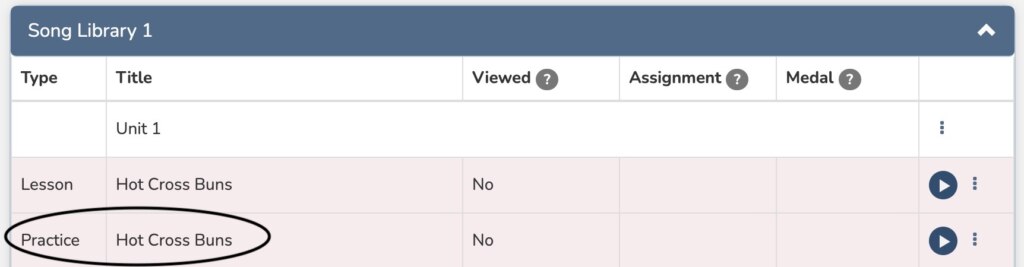
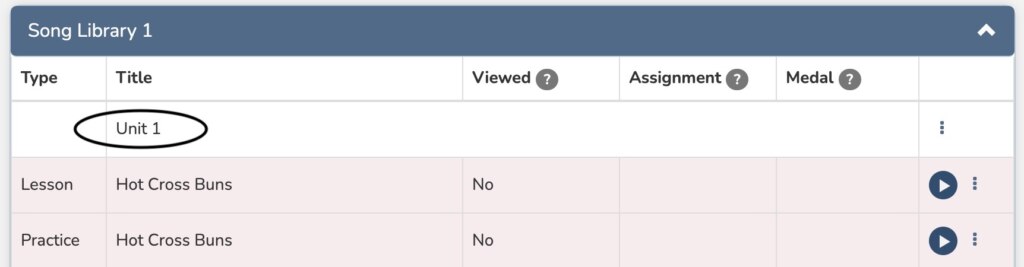
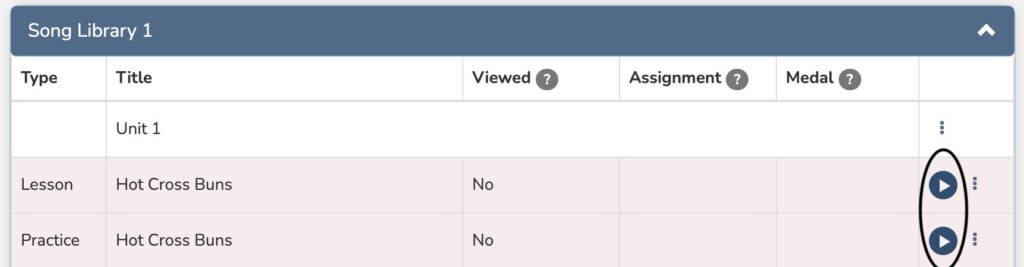
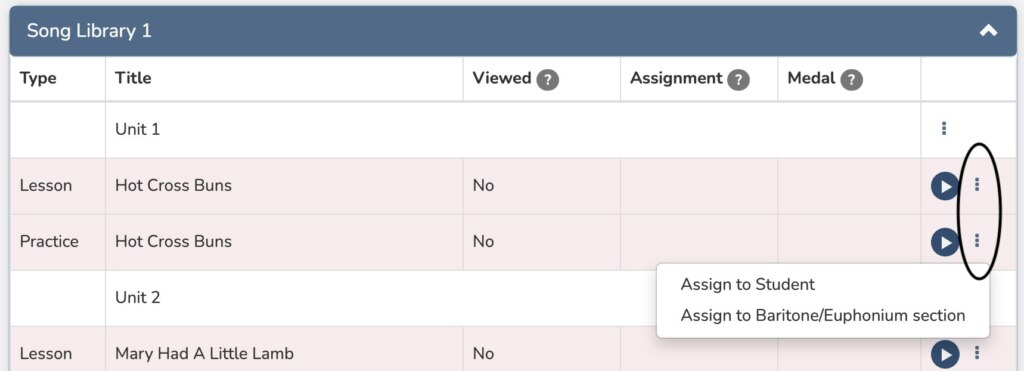
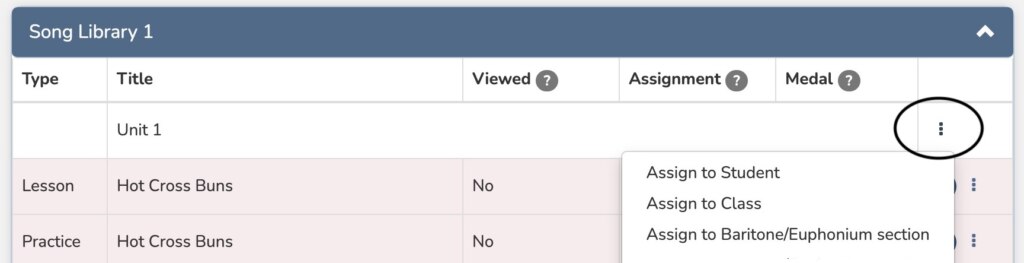
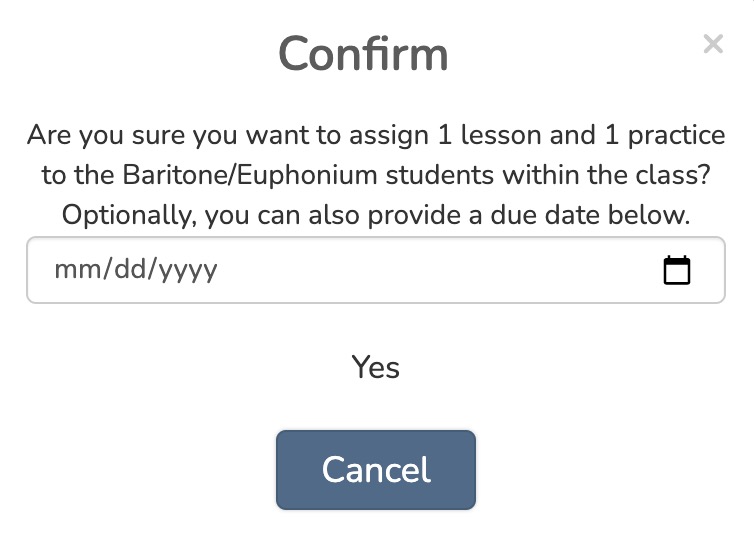
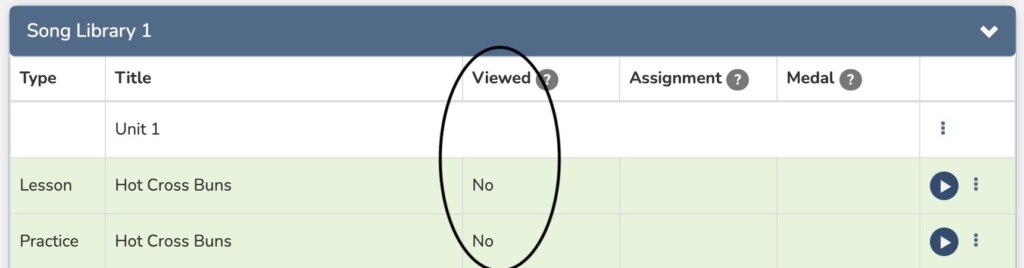
Leave A Comment
You must be logged in to post a comment.